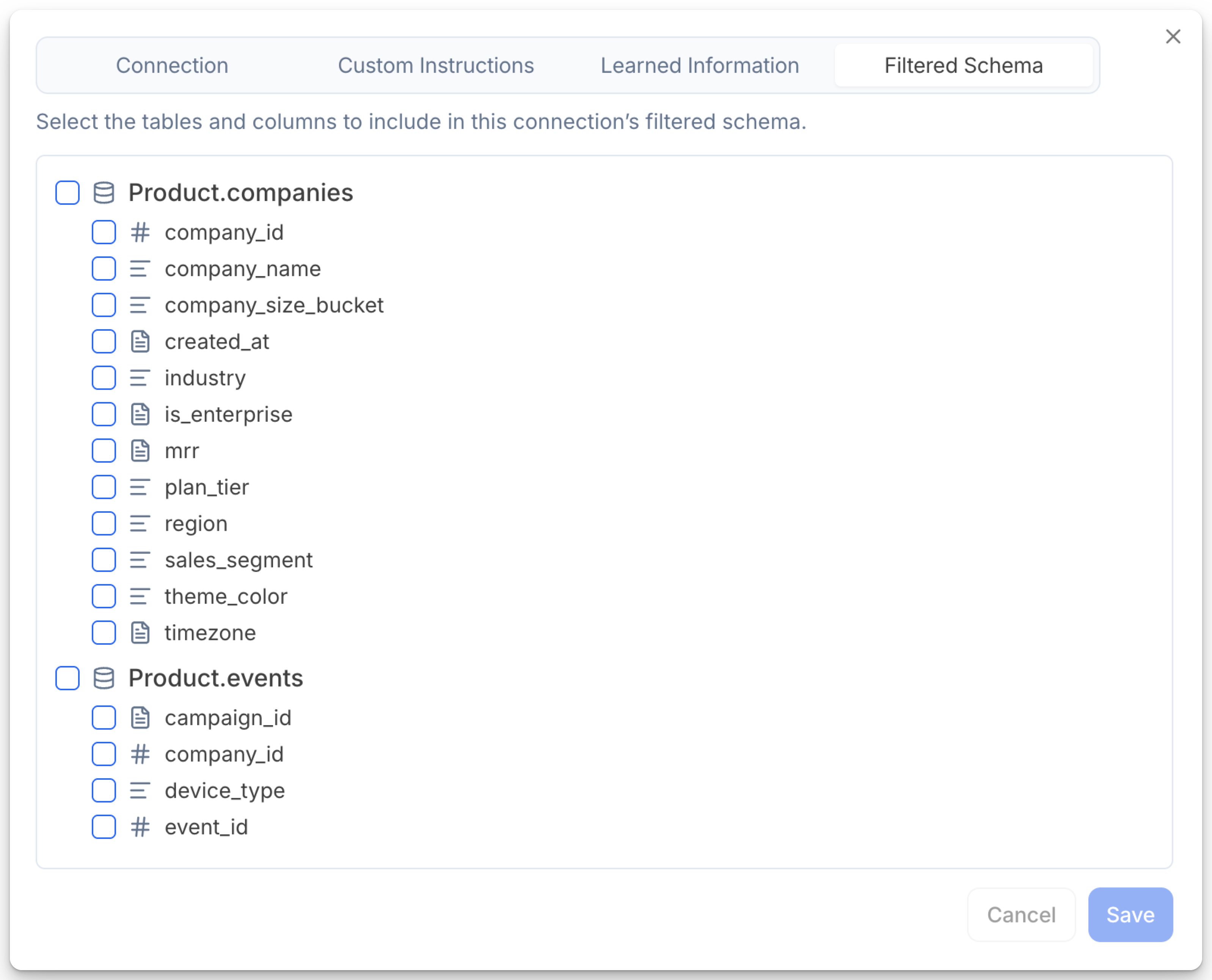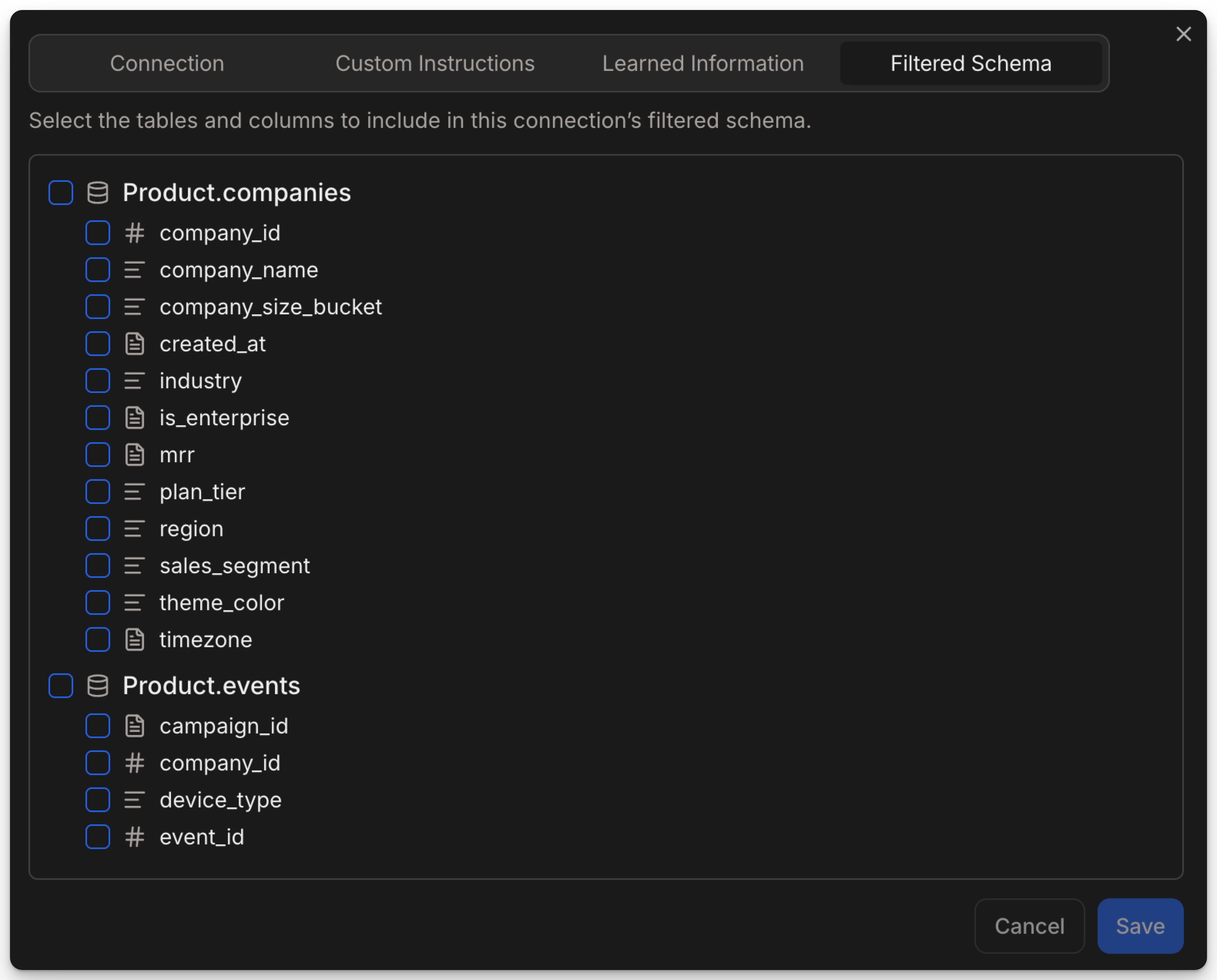- You have sensitive tables that should never be queried by AI.
- Your database has many legacy or noisy tables that would clutter results.
- You want users using this connector to start with a curated analytics schema instead of the full production database.
How to Set Up a Filtered Schema
Follow these steps to control which tables and columns Julius uses from your data source:1
2
Go to the Filtered Schema Tab
In the connection settings, navigate to the Filtered Schema tab. This is available for each database or warehouse connector you’ve set up.
3
Select Tables and Columns to Expose
You’ll see a list of tables and columns in your database. Use the checkboxes to select which ones Julius can access.
Notes:
Notes:
- By default (with nothing selected), ALL tables and columns in the schema are accessible.
- If you check a table, only checked tables (and any checked columns in them) will be exposed to Julius.
- You can get as granular as you like: hide whole tables or only specific columns (e.g., sensitive fields) without affecting others.